The Best Google Calendar App Mac Users Need
Discover the best Google Calendar app Mac users can get. This guide covers native integration, web apps, and third-party tools to boost your productivity.
Calendar0 Team
October 26, 2025

Let's be honest, even though there's no official standalone Google Calendar app for Mac, you can get something that feels almost identical in just a few seconds. The trick is to turn the web version you already use into its own dedicated app that sits right in your Dock. This gives you a focused, native-like experience without installing a single piece of third-party software.
You get to keep the familiar interface, but ditch the browser-tab chaos.
Why Your Mac Deserves a Better Calendar Experience
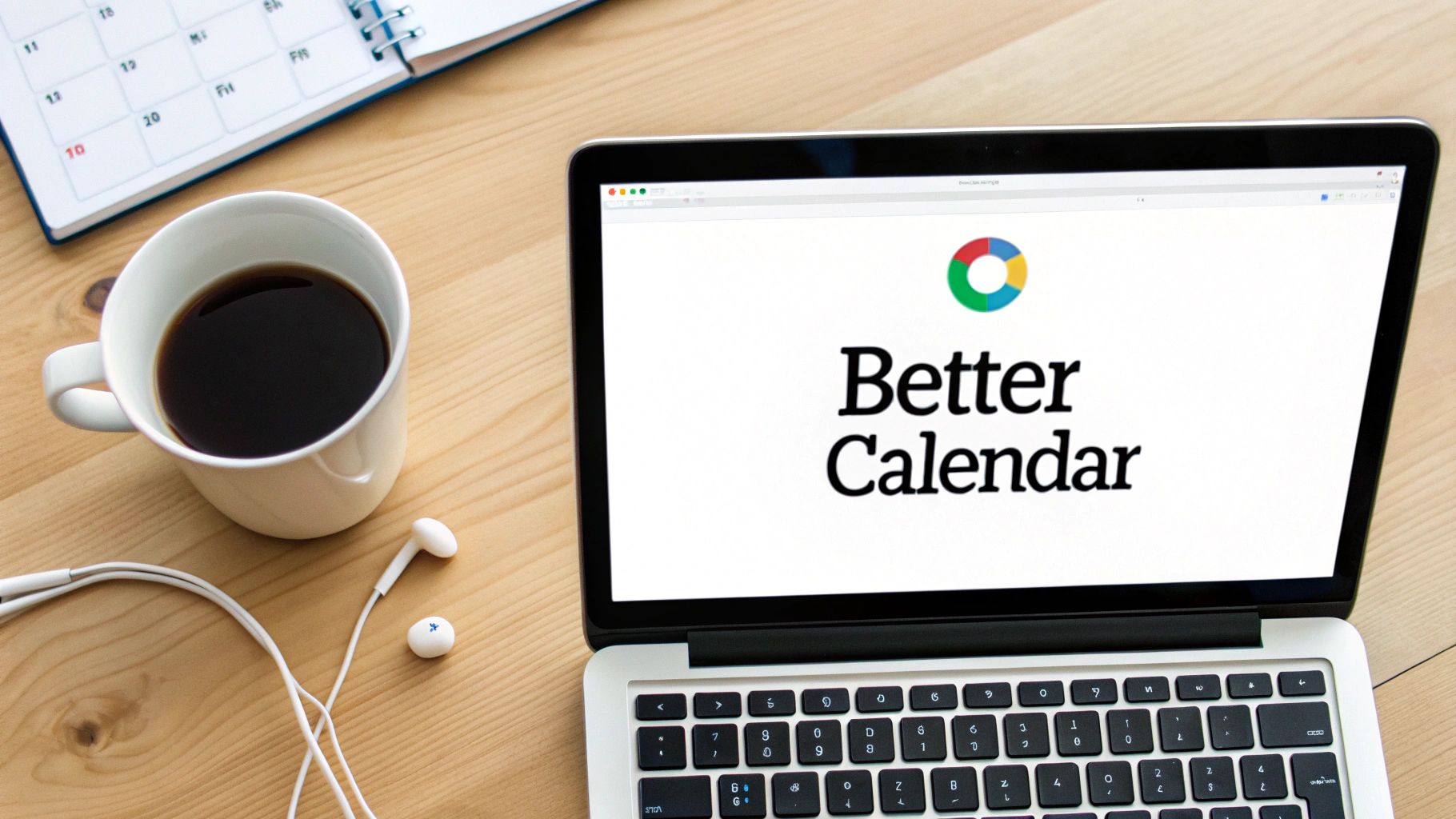
If you're still managing your schedule by flipping back to a buried browser tab, you’re adding a layer of friction to your day that you just don't need. A dedicated calendar on your Mac isn't a small convenience; it's a genuine productivity upgrade. It turns a simple web tool into a proper command centre for your day.
The constant distraction from other open tabs, random notifications, and the general lure of the internet can easily derail your focus. By pulling your calendar out of the browser, you create a space dedicated solely to managing your time. It’s a simple shift, but one that helps you reclaim mental energy and stay on task.
Key Benefits of a Dedicated Calendar App
Moving beyond the browser tab offers some very real advantages that will immediately improve your daily efficiency. These aren't just minor tweaks—they’re fundamental improvements to how you interact with your schedule.
- Offline Access and Reliability: A dedicated app often caches your data, meaning you can check (and sometimes even edit) your schedule without an internet connection. Perfect for planning on a commute or when the Wi-Fi is acting up.
- Native macOS Notifications: Get alerts that look and feel like proper Mac notifications. They’re more reliable, you can customise them, and they play nicely with macOS features like Focus Modes. This ensures you see critical alerts without getting swamped.
- Faster Access and Performance: Launching your calendar from the Dock is just faster than hunting for a tab. Standalone apps are also often better optimised for performance, giving you a much smoother, more responsive experience.
For a lot of us, the calendar isn't just a list of appointments; it's the operational hub for the entire workday. Treating it like the primary application it is, rather than just another website, reflects its importance and unlocks a whole new level of personal organisation.
The Global Standard for Scheduling
There’s a reason Google Calendar is so widespread—it’s reliable and packed with features. As of 2025, it’s used by over 500 million monthly active users around the world, making it one of the top scheduling tools out there. In Germany, its deep integration with the Google Workspace suite makes it a go-to for both businesses and individuals on macOS, especially as it aligns with the country's push for digital transformation and strict GDPR data protection standards.
You can learn more about Google Workspace's market presence and user stats for the full picture.
Get Google Calendar on Your Dock in Seconds
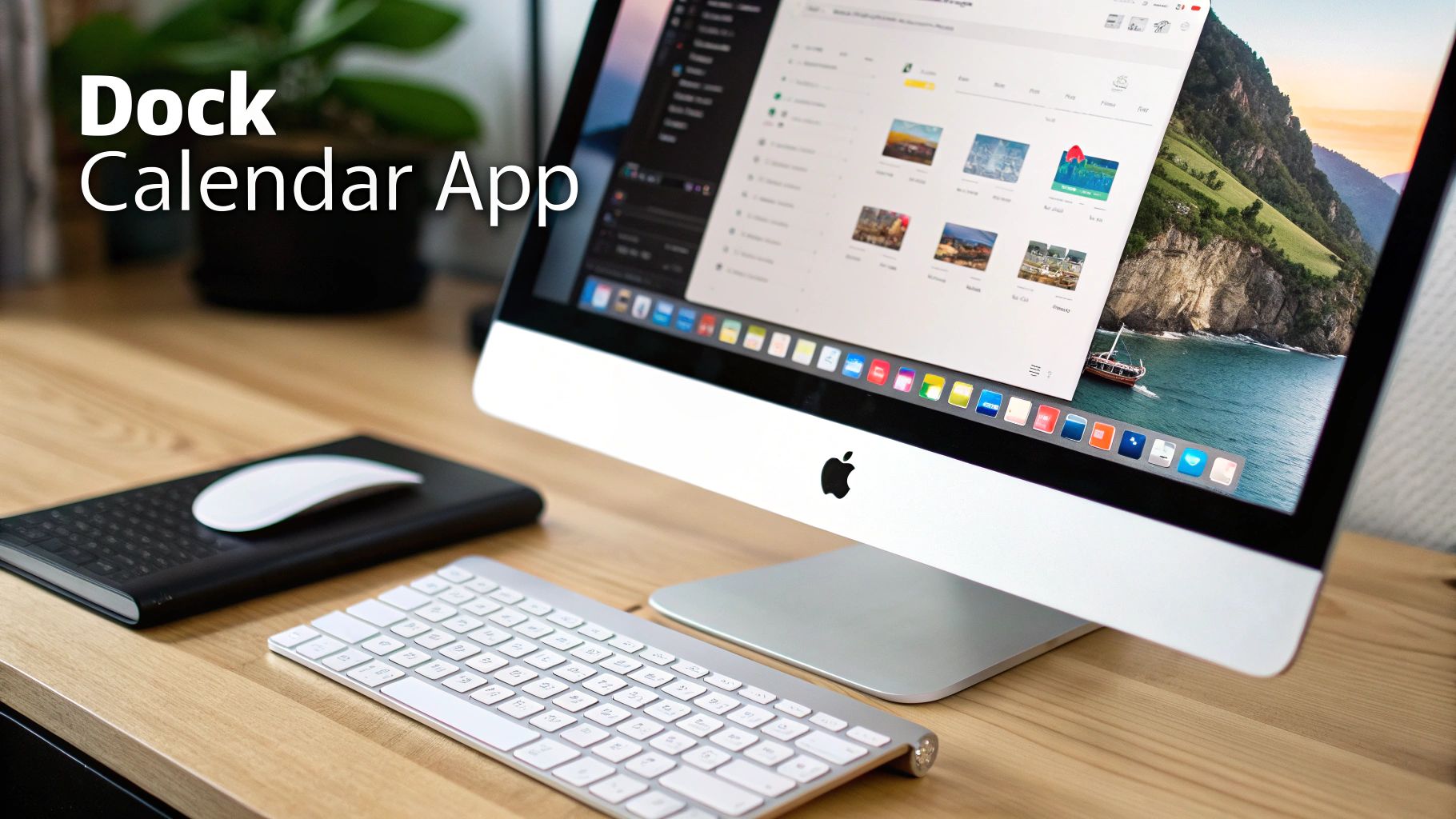
Let's be honest, the quickest way to get a focused, native-feeling Google Calendar app Mac users can actually rely on is to just make one yourself. This isn't some complicated tech project; it's a simple, built-in feature in Google Chrome that turns the website into a standalone app on your Dock.
The whole thing takes less than a minute.
This method creates what’s called a Progressive Web App (or PWA). All it really does is package the Google Calendar website into its own clean window—free from the distraction of browser tabs, bookmarks, and URLs. You get a proper icon in your Dock and Applications folder, making it feel just like any other app you’ve installed.
It’s the perfect first move for anyone who likes the familiar Google Calendar interface but hates having it buried among dozens of open browser tabs. The PWA launches fast and keeps your schedule separate from your web browsing, which is a huge win for focus.
Turning the Website Into a Standalone App
Getting this set up is ridiculously easy. You don't need any special tools or technical know-how, just Google Chrome on your Mac.
Here’s how you do it:
- Open Google Calendar in Chrome. Head over to
calendar.google.comand make sure you're logged in. - Look for the Install Icon. In the address bar, way over on the right, you'll see a small icon of a computer screen with a downward-pointing arrow.
- Click "Install." A little box will pop up asking, "Install app?" Just click the blue Install button.
That's it. Google Calendar will immediately relaunch in its own dedicated window, and its icon will appear in your Mac’s Dock. This isolates your calendar and gives you a much cleaner experience without the fuss of a third-party client.
Clicking that simple icon is all it takes to turn a browser tab into a functional Dock app.
Why This Method Works So Well
The real beauty of the PWA approach is its simplicity. You're not installing heavy software; you're creating a direct shortcut to the web service that just happens to behave like a native program. This gives you a few immediate benefits:
- Zero Learning Curve: It’s the exact same Google Calendar interface you already use every day. Nothing new to learn.
- Always Up-to-Date: Since it’s still the web version, you automatically get all of Google's latest updates without lifting a finger.
- Better Focus: Separating your calendar from your main browser window is a game-changer for minimising distractions.
This one trick gives you 80% of the benefit of a dedicated desktop app with almost none of the effort. It’s a powerful productivity hack that instantly tidies up your digital workspace.
While the PWA method is a fantastic starting point, some of us need more. If scheduling is a core part of your daily work, you might hit the limits of this approach pretty quickly.
For professionals who need advanced features like offline access, deeper system integrations, or a seamless way to manage multiple accounts, a more powerful tool might be necessary. Exploring an option like Calendar0 can show you how AI-powered scheduling and menubar access can seriously upgrade your workflow. It's a great next step after you've organised your basic setup. You can download it here.
Sync Google Calendar with Your Native macOS App
If you're already deep in the Apple ecosystem, adding another app just for Google Calendar can feel a bit clunky. Why not go for a cleaner, more integrated solution? You can sync your Google account directly with the native macOS Calendar app, pulling everything—work, personal, and shared schedules—into one familiar interface.
This isn't just about seeing all your events in one place. It’s about making your calendar feel like a genuine part of your Mac. When you sync directly, you get native features a web app can't touch. The biggest win? Siri. Just say, “Hey Siri, schedule a project review for 3 PM on Thursday,” and watch it pop right into your calendar. No typing needed.
Integrating Google into System Settings
Getting your accounts connected is refreshingly simple and happens right inside your Mac’s System Settings. No extra downloads are required; Apple has already built the functionality into macOS.
Here’s how you do it:
- Open System Settings (what used to be called System Preferences).
- Find and click on Internet Accounts in the sidebar.
- Select Add Account, then choose Google from the list of providers.
- A window will pop up asking you to sign in with your Google credentials.
Once you’re authenticated, macOS will ask which Google services you want to sync. Make sure the Calendars box is ticked. In just a few moments, all your events from Google Calendar will appear in the native macOS Calendar app.
This simple sync effectively creates a powerful, native Google Calendar app Mac experience. It plays nicely with macOS features like Focus Modes and delivers notifications that look and feel right at home on your desktop.
The Honest Trade-Offs of Native Syncing
While this method is fantastic for seamless integration, it's important to know what you’re getting—and what you're not. The native macOS app is brilliant for core scheduling, but it doesn't support every single feature from the Google Calendar website.
For example, you won't be able to create Google’s specific "Goals" or "Focus Time" blocks directly from the Apple Calendar app. Some users also report tiny sync delays, where a new event might take a minute or two to show up everywhere. This is a pretty common hiccup when you're bridging two different tech ecosystems.
Understanding these little quirks is crucial, especially if you manage multiple accounts across different platforms. In fact, we dive into similar cross-platform challenges in our guide on syncing Outlook and Google calendars.
Ultimately, the best choice boils down to how you work:
- Go with native sync if: You live and breathe the Apple experience, use Siri often, and want your notifications to feel unified.
- Stick with a PWA or third-party app if: You rely heavily on Google-specific features like appointment slots or can’t risk even a minor sync delay.
For most people, the benefit of seeing everything in one beautifully designed, native app is well worth the minor feature limitations. It’s a clean, efficient, and thoroughly Mac-like way to manage your time.
Find the Right Third-Party Calendar App for You
While syncing with the native macOS Calendar or using the PWA are decent starting points, they barely scratch the surface of what's possible. For professionals who live and die by their schedules, a dedicated third-party app is where the real power is. These tools are built from the ground up to supercharge your Google Calendar on a Mac, adding workflows and features that Google's web interface simply doesn't have.
Think of it this way: using the native app integration is like putting a standard engine in a high-performance car. Sure, it runs, but you're leaving a ton of power on the table. A specialised third-party app is the finely tuned engine designed for that car, giving you more speed, advanced features, and a far better experience.
For many Mac users, the choice between sticking with the familiar native feel and jumping to a feature-packed third-party app is a common crossroads.
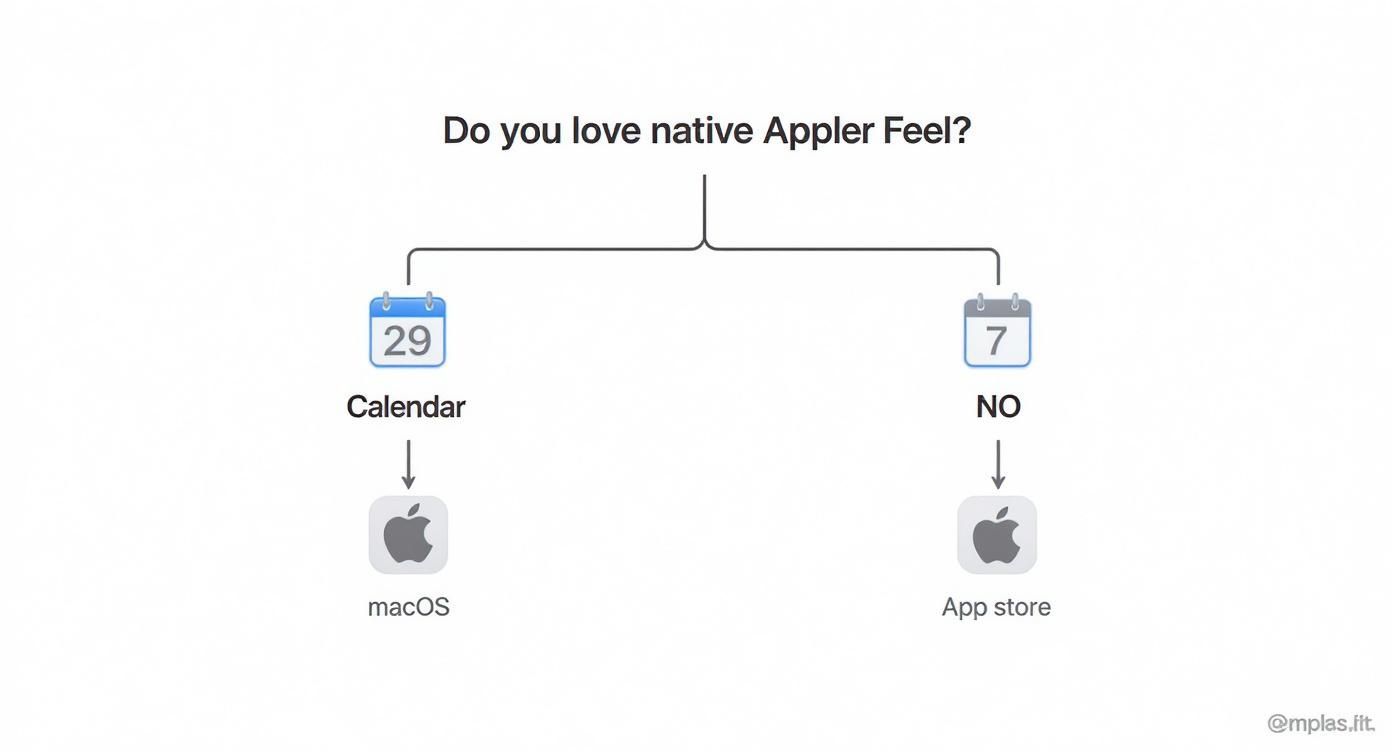
The takeaway here is pretty straightforward. If a seamless Apple-ecosystem experience is your absolute top priority, the native Calendar will serve you well. But if you’re hungry for more power and efficiency, it’s time to see what third-party developers have built.
Standout Apps for Serious Schedulers
The market for Mac calendar clients is full of options, but a few names consistently rise to the top. They all connect flawlessly to your Google account but bring their own philosophy to managing your time.
One of the most well-known alternatives is Fantastical, praised for its slick design and powerful natural language input. This is its killer feature. You can just type "Lunch with Klaus next Tuesday at 1 pm at the cafe," and it instantly creates a perfectly structured event. It sounds small, but it saves an incredible amount of clicking throughout the day.
Another heavyweight is BusyCal, which is often called the calendar for true power users. Where Fantastical leans into elegance, BusyCal is all about deep customisation. You can tweak just about every part of the interface, create custom calendar views, and manage integrated to-do lists that sync with Apple Reminders. It's the go-to for anyone managing complex, overlapping schedules who wants granular control over their information.
Choosing the Right Tool for the Job
So, how do you pick the best Google Calendar app for Mac? It all comes down to your daily workflow and the specific scheduling headaches you're trying to solve.
To help you decide, I've put together a quick comparison of the top contenders.
Comparing Top Third-Party Google Calendar Apps for Mac
This table breaks down the key differences between three of the most popular options, each excelling in a different area.
| App Feature | Fantastical | BusyCal | Calendar0 |
|---|---|---|---|
| Best For | Fast event creation & Apple ecosystem users | Power users needing deep customisation | Professionals wanting AI-powered speed & efficiency |
| Natural Language Input | Yes, best-in-class parsing | Basic support | Yes, with AI-powered contact & availability finding |
| Unique Feature | Elegant UI, great Apple Watch/iOS integration | To-do lists, weather, custom views | Lives in the menu bar for one-click access |
| AI Capabilities | None | None | Schedules meetings, finds slots & sends invites |
| Pricing | Subscription-based (~€6.99/month) | One-time purchase or subscription (~€59.99) | One-time or subscription (~€4.99/month) |
Ultimately, the right tool depends on your biggest scheduling pain points.
- For speed and efficiency: If your main goal is to add and manage events as quickly as humanly possible, Fantastical’s natural language processing is a clear winner.
- For complex management: If you juggle multiple calendars and need detailed list views, integrated weather, or travel time, BusyCal’s customisation is invaluable.
- For AI-powered scheduling: If you want to cut down on the manual admin of scheduling, a tool like Calendar0 is a game-changer. Its menu bar access and AI commands automate the entire process, saving busy professionals huge amounts of time. You can explore its AI features here.
The best third-party app is the one that removes friction from your day. Don’t just get mesmerised by a long feature list; think about how each app’s core design aligns with the way you actually work and manage your time.
Master Your Calendar with Pro-Level Workflow Tips
Alright, so you’ve got Google Calendar running on your Mac. Now it’s time to go beyond just plugging in appointments and turn it into a real productivity engine.
The goal is to move from a passive calendar to an active one. These are the workflows I’ve seen make the biggest difference, helping you get time back and see your day with total clarity.
One of the fastest wins? Keyboard shortcuts. Seriously. Instead of fumbling with your mouse to create an event, just tap the "c" key. Boom—the new event window pops right up. It sounds small, but those seconds add up fast over a busy week.
Fine-Tune Your Calendar View
A busy schedule needs smart organisation, and colour-coding is your secret weapon here. It’s not just about making your calendar look pretty; it's a visual language that tells you what’s happening at a glance.
Try assigning specific colours to different parts of your life. It creates an instant visual dashboard of your commitments.
Here’s a simple system to start with:
- Deep Blue: Client meetings and external calls. Anything that's client-facing.
- Forest Green: Internal team meetings, project work, and focus blocks.
- Bright Yellow: Personal stuff like a gym session or grabbing groceries.
With this setup, you can see in a second if your day is balanced. A wall of blue tells you it’s a heavy client day and you might need to carve out some green "deep work" time later.
A well-organised calendar doesn’t just show you where you need to be; it tells a story about how you're spending your time. It’s a powerful diagnostic tool for reclaiming control over your schedule.
Integrate and Automate Your Tasks
To really get your workflow humming, you need your calendar to talk to your other tools. This is where Google Calendar's broad integration support really shines, especially for professionals in Germany working in mixed-OS environments.
In fact, industry analysis shows its flexibility is a huge reason why nearly 60% of German professionals on macOS stick with it for collaborative work. It just plays so well with the rest of the Google Workspace ecosystem. You can dig into a deeper comparison over at 2sync.com.
This connectivity is vital. You can set up custom notifications that differentiate a casual reminder from a five-minutes-to-showtime alert for a critical meeting, so you’re never caught off guard.
For those looking to take it a step further, tools that bring AI for Google Calendar into the mix can be a game-changer. Imagine your calendar automatically finding a time that works for everyone, without you having to send a single "what time works for you?" email.
Another non-negotiable skill, especially for international teams, is managing time zones properly. Don't waste brainpower doing mental maths. Just head into your calendar’s settings and add a secondary time zone. It’s a lifesaver that prevents confusion and embarrassing missed meetings. By weaving these habits into your routine, your calendar stops being a simple record and starts acting like a proactive assistant.
Common Questions and Quick Fixes
Even the best calendar setups can hit a snag. Let's tackle some of the most common questions and frustrations that pop up when you're trying to get Google Calendar to play nice with your Mac. These are the quick fixes I've used time and time again.
The goal is always to get things working seamlessly, so you can get back to your day.
How Do I Fix Sync Issues Between Google and Apple Calendar?
This is the big one. You add an event on your phone, but it never shows up on your Mac. Nine times out of ten, a simple forced refresh will solve it. In Apple Calendar, just hit View > Refresh Calendars or use the keyboard shortcut ⌘R.
If that doesn’t do the trick, the connection to your Google account might be stuck. Don't delete the account yet—try this first:
- Head over to System Settings > Internet Accounts.
- Click on your Google account.
- Find the "Calendars" checkbox, turn it off, wait a few seconds, and then turn it back on.
This little toggle forces a complete re-sync with Google's servers and fixes the vast majority of connection glitches. It's my go-to move before trying anything more drastic.
Can I Use Google Tasks in Third-Party Mac Apps?
Here's where things get a bit tricky. While amazing apps like Fantastical or BusyCal handle Google Calendar events perfectly, Google Tasks is a different story. Most of them simply don't support it, opting instead for their own to-do lists or syncing with Apple Reminders.
The reality is that Google’s API for Tasks is totally separate from its Calendar API. Developers have to do extra work to support it, and most prioritise flawless event syncing instead. If Google Tasks is absolutely essential to your workflow, your best bet is to stick with the official Google Calendar PWA, where Tasks are baked right in.
What Is the Best Way to Manage Shared Calendars on a Mac?
Managing a bunch of shared calendars comes down to two things: permissions and visibility. First, make sure you have the right access level. When someone shares a calendar, check if you have permission to "See all event details" or if you can actually "Make changes to events." You can see this (and request changes) from the Google Calendar web app.
Once your permissions are sorted, colour-coding is your secret weapon. Assign a bold, unique colour to every single shared calendar. This turns a chaotic schedule into an at-a-glance map. You can instantly tell if that 2 PM meeting is for a team project, a family appointment, or a personal reminder. It's a simple visual hack that makes managing a dozen commitments feel effortless.
Ready to stop wrestling with your calendar and start scheduling at the speed of thought? Calendar0 uses AI to find meeting times, send invites, and manage your entire day from your menu bar. Get started for free at calendar0.app.