Schedule Email Outlook A Modern Professional's Guide
Learn how to schedule email Outlook across all devices. This guide covers desktop, web, and mobile, helping you manage your workflow and master email.
Calendar0 Team
October 22, 2025

When you're ready to schedule an email in Outlook, you'll be looking for an option called Send Later or Delay Delivery once you've finished writing your message. This handy feature lets you draft emails whenever inspiration strikes but pick the perfect future date and time for them to land in the recipient's inbox. It’s a deceptively simple tool that can make a huge difference in how you manage your communications.
Why Scheduling Emails in Outlook Is a Game Changer

Let's be honest, scheduling an email in Outlook is about more than just convenience; it's a strategic move for any professional. It helps you shift your inbox from a place where you're constantly reacting to a command centre for proactive communication. We're not just talking about delaying a message, but about delivering it at the right time to make the biggest impact.
This becomes incredibly practical when you're working with teams spread across the globe. Imagine you've just finished a project update late at night. Instead of sending it immediately and waking up your colleagues in another time zone, you can schedule it to arrive right as their workday begins. It’s a small courtesy that shows respect and fosters much smoother collaboration.
Enhancing Professionalism and Work-Life Balance
Using Outlook's email scheduling feature is also a great way to maintain a polished, professional image. It stops you from sending those late-night or weekend emails that, intentionally or not, can make people feel pressured to reply outside of their own working hours. In today's hybrid and remote work setups, where the lines between work and home can get blurry, this is more important than ever.
In Germany, for instance, there's a strong cultural and legal emphasis on separating work and private life. It's common practice for professionals to schedule emails to arrive only during standard business hours, respecting their colleagues' downtime. This is especially considerate when you realise that around 61% of email users check their messages on their phones, making those off-hour pings feel even more intrusive. By timing your messages thoughtfully, you're actively contributing to a healthier work culture. You can learn more about these email usage trends and how they shape professional communication.
Strategic Advantages of Timed Emails
Ultimately, getting the hang of this feature gives you a real edge. By scheduling your most important messages to be the first thing someone sees in the morning, you significantly boost the chances they'll get read and actioned before the day's chaos takes over.
Think about the key benefits:
- Increased Visibility: Your email sits right at the top of the inbox when your recipient is most focused.
- Improved Response Rates: A well-timed message is far more likely to get a quick, considered reply.
- Reduced Stress: You can get emails off your plate when you have the time, without immediately adding to someone else's workload.
By thoughtfully timing your communications, you're not just sending an email—you're managing attention, respecting boundaries, and ensuring your message gets the consideration it deserves.
Scheduling Emails on Your Outlook Desktop App
The Outlook desktop app is still the command centre for a lot of professionals, so knowing how to schedule an email right from the source is a game-changer. The way you do it is a little different depending on whether you're on a Windows PC or a Mac, but it's simple enough once you know where the buttons are hidden. Let's walk through it.
In Germany, like much of Europe, Microsoft Outlook is a heavyweight in the business world. Globally, it boasts around 400 million active users and holds an estimated 30% market share in professional email. For German businesses, its tight integration with the rest of the Microsoft 365 suite makes it a go-to choice. You can dig into more stats about Outlook's impressive market share on clean.email. With so many people relying on it, mastering features like email scheduling becomes less of a "nice-to-have" and more of a core skill for communicating effectively.
Setting Up a Scheduled Send on Windows
If you're a Windows user, you're looking for a feature called Delay Delivery. It's been around for ages, but it's a reliable workhorse that gives you pinpoint control over when your message goes out.
Once you’ve written your email, resist the urge to hit 'Send'. Instead, head up to the Options tab in the ribbon at the top of your message window. Look for the 'Delay Delivery' button. Clicking that will pop up a 'Properties' box where you can lay down your sending instructions.
Under the 'Delivery options' section, you’ll spot a checkbox labelled "Do not deliver before". Just give that a tick, then select the exact date and time you want your email to be sent.
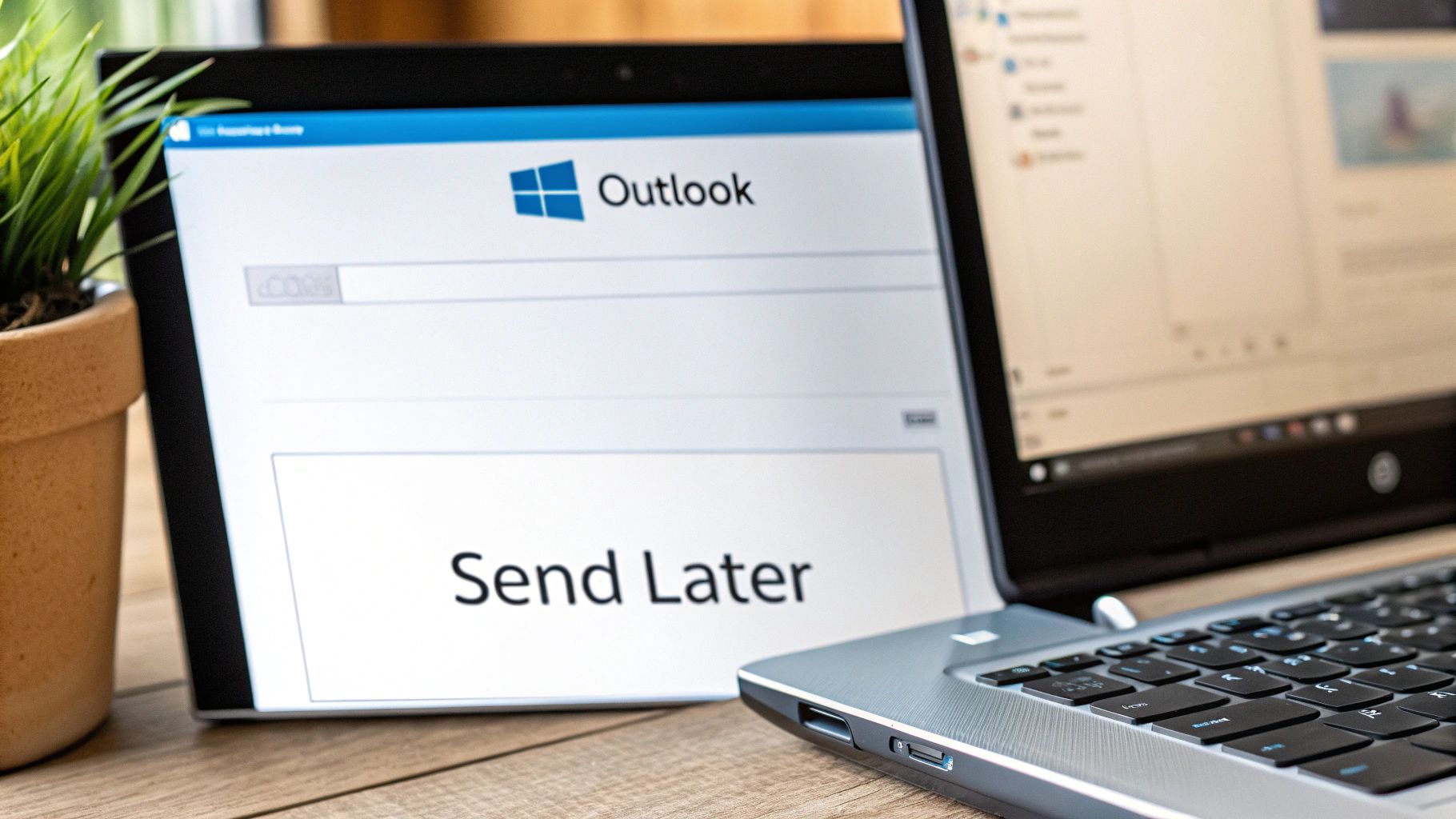
This screenshot shows you exactly what to look for—that little checkbox and the date/time fields are all you need to set your schedule.
After you've locked in the time, click 'Close' and then 'Send'. Your message won't vanish into the ether; it'll just patiently wait in your Outbox folder until its scheduled departure time.
A Critical Note for Windows Users
Now, here’s a crucial catch with the classic Delay Delivery feature that trips people up all the time. If you're using an older-style POP or IMAP email account, Outlook must be open and running on your computer for the email to actually send at the scheduled time. If your computer is off or asleep, that email is staying put in your Outbox until you next launch the application.
Good news, though. For anyone on a modern Microsoft 365 or Exchange account, the scheduled email is handled by the server. This means it will send at the correct time, no matter if your computer is on, off, or halfway across the world.
Using Send Later on macOS
Over on the Mac side of things, the experience feels a bit more modern and is definitely more intuitive. The feature is called Send Later, and it's right where you'd expect it to be.
With your email composed and ready to go, glance at the 'Send' button. You'll see a small dropdown arrow right next to it. Give that arrow a click, and a menu will appear with 'Send Later' as an option.
Choosing this opens up a clean, simple interface. You can either pick one of the suggested times or set a completely custom date and time yourself. It’s a much slicker process that fits the feel of the macOS app.
Pro Tip: No matter what system you're on, always double-check your computer's time zone settings. When you schedule an email for 9:00 AM, Outlook is using your local clock. This is key to making sure your message lands in a colleague's inbox at a sensible hour for them, not in the middle of their night.
Sending Emails on Your Schedule, From Anywhere
You're not always at your desk, but your communication needs to stay on point. Luckily, you can schedule an email in Outlook from pretty much anywhere, thanks to its powerful web and mobile apps. This isn't just a gimmick; it offers some serious flexibility for anyone working on the move.
The real magic here is what's called server-side scheduling. Once you hit 'schedule' on the web or your phone, your email is safely tucked away on Microsoft's servers. It doesn’t matter if you close your laptop or your phone runs out of battery – that email is going out at the time you chose. It’s a set-it-and-forget-it system that gives you genuine freedom.
How to Schedule an Email in Outlook on the Web
If you’ve used the newer desktop version of Outlook, the web app (often called OWA) will feel instantly familiar. The whole process is clean and simple.
Once you’ve written your email, hover over the blue Send button. Don't click it just yet! Instead, click the small dropdown arrow right next to it. You’ll see a menu pop up with the option Schedule send.
Clicking that brings up a neat little calendar and time selection tool. Outlook offers a few smart suggestions, but you can also choose "Custom time" to dial in the exact minute you want your message to land in their inbox. Set the time, confirm it, and you're good to go.
Scheduling an Email From Your Phone
The Outlook mobile app on both iOS and Android is a surprisingly robust tool, and yes, it lets you schedule emails right from your palm. The feature is a little tucked away, but it's easy once you know where to look.
After you've finished typing your message, find the three dots (...) menu icon. It's usually hanging out somewhere near the top or bottom of the screen where you compose the email. Give that a tap.
A list of actions will appear, and in that list, you'll see Schedule Send. From there, you get a few quick options like "Later today" or "Tomorrow morning," along with a "Choose a time" button for full control. Pick your time, and the app takes care of the rest.
The Key Takeaway: Scheduling an email in Outlook from the web or your mobile app means it's stored on the server. This guarantees it sends at the right time, even if your device is off. It's reliable and gives you total control over your communications.
This server-side approach is incredibly useful in a ton of real-world situations:
- Clearing your inbox on the go: You can bang out replies during your commute home, but have them arrive first thing in the morning so you look organised, not like you're working all night.
- Working across time zones: No more mental gymnastics trying to figure out what time it is for your colleagues in another country. Just schedule the email to arrive at 9 AM their time.
- Getting ahead on the weekend: Feel free to work on a Sunday morning if that's your flow, but schedule your emails to send during normal work hours to respect your team's work-life balance.
Mastering this feature on Outlook's web and mobile platforms means your messages always feel timely and professional, no matter where or when you write them.
We’ve all been there. That sudden jolt of panic right after you’ve scheduled an email. You spot a typo, realise you forgot an attachment, or maybe just had a better idea. Don't worry. Outlook has a safety net, but finding your scheduled message isn't always as simple as you'd think.
Where your email is patiently waiting depends entirely on which version of Outlook you used.
The Big Difference: Drafts vs. Outbox
The confusion usually boils down to one key difference in how Outlook handles scheduled sends.
If you’re using a modern version—like Outlook for Mac, the Web App (OWA), or the mobile apps—the system is pretty smart. It takes your scheduled email and tucks it safely away in your Drafts folder. This is a server-side process, meaning the email is held securely online until it’s time to go.
On the other hand, if you're a long-time user of the classic desktop app for Windows and used the "Delay Delivery" feature, your email takes a different route. It doesn't go to Drafts. Instead, it sits right in your Outbox, waiting for the Outlook application on your computer to give it the final nudge. This one distinction is the source of most mix-ups, but once you know where to look, making a change is a breeze.
This simple breakdown shows you where to look based on the platform you're using.
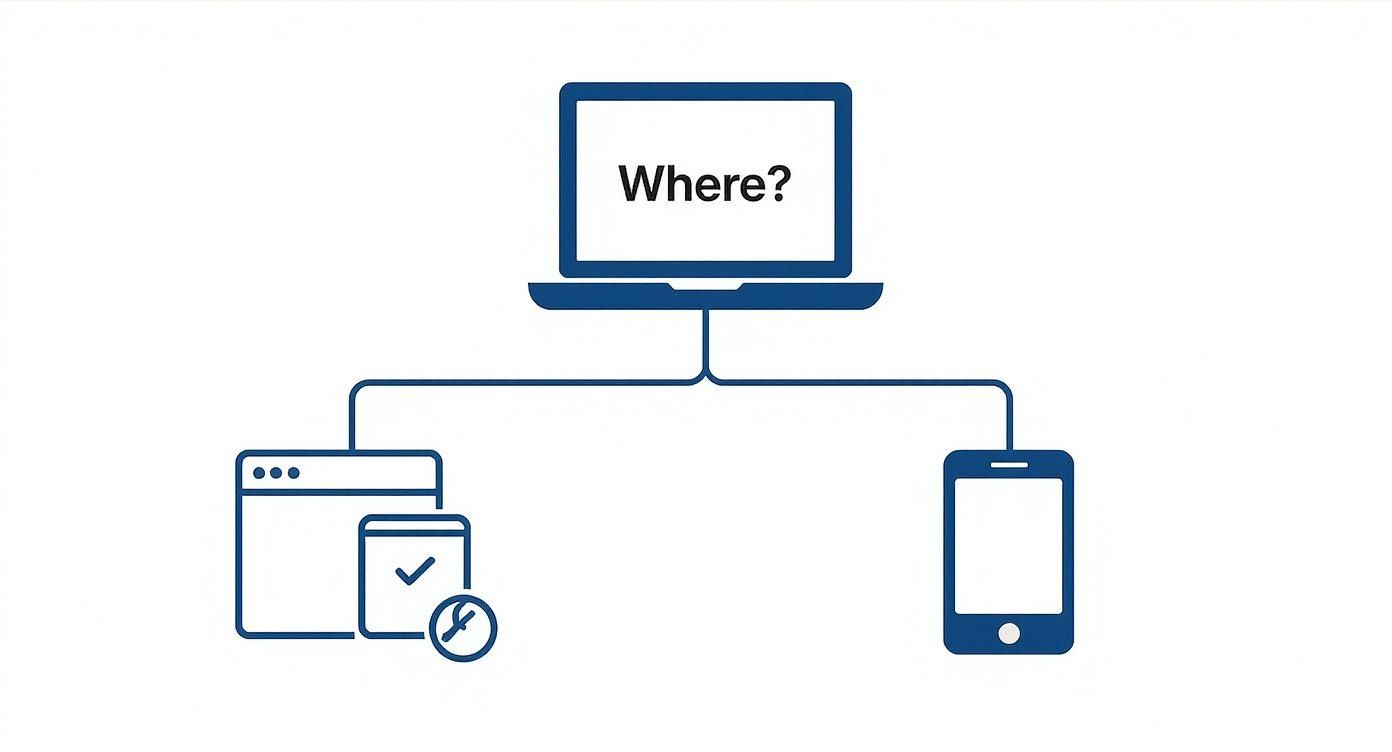 As the visual makes clear, the path for desktop users is different from those scheduling on the web or their phone.
As the visual makes clear, the path for desktop users is different from those scheduling on the web or their phone.
Finding Your Scheduled Email: A Platform Guide
Since the location of your scheduled email isn't universal across Outlook, here’s a quick-reference table to help you find it fast.
| Outlook Version | Where to Find Scheduled Emails | Key Action |
|---|---|---|
| Outlook for Windows (Classic) | Your Outbox folder | The email stays here until your computer is on and Outlook is open at the send time. |
| Outlook for macOS | Your Drafts folder | The message is held on the server and will send regardless of whether your Mac is on. |
| Outlook on the Web (OWA) | Your Drafts folder | Managed entirely online, making it accessible from any device. |
| Outlook Mobile (iOS/Android) | Your Drafts folder | Syncs across your devices; the email is stored in the cloud until the send time. |
Knowing which folder to check is half the battle. Once you’re in the right place, editing or deleting is straightforward.
How To Make Changes To A Scheduled Email
Once you’ve navigated to the correct folder (Drafts or Outbox), you’ll see your email waiting. It often has a small icon or note indicating it's scheduled.
Just double-click the message to open it up, exactly like you would with any normal draft. From there, you have full control. You can:
- Fix typos or update information in the body or subject line.
- Add or remove attachments.
- Change the scheduled delivery time to a more suitable one.
After you've made your edits, you'll need to re-engage the scheduling feature. This usually means going through the "Schedule send" or "Delay Delivery" process again before hitting the 'Send' button. If you've changed your mind and want it to go out immediately, look for a "Send now" option or simply cancel the scheduled delivery.
How To Cancel A Scheduled Email Entirely
Decided the email shouldn't go out at all? Cancelling it is even easier than editing.
Find the message in your Drafts or Outbox folder. You don’t even need to open it. Simply select the email with a single click and hit the Delete key on your keyboard (or click the trash icon in the Outlook ribbon).
That’s it. The email is gone, moved to your 'Deleted Items' folder, and it absolutely will not be sent.
Key Takeaway: The single most important thing to remember is whether to check your Drafts or your Outbox. Knowing this simple difference between Outlook versions takes all the stress out of last-minute changes.
This little bit of knowledge transforms scheduling from a feature you use with caution into a flexible and reliable tool you can confidently build into your daily workflow. No more fear of an irreversible mistake
Common Pitfalls and Pro Tips for Scheduling
Knowing the steps to schedule an email is one thing. Actually making it a seamless part of your daily routine to save time and stress? That's the real goal. Let's move past the basics and look at the common traps people fall into and some expert-level strategies to turn this feature into a true productivity booster.
One of the most common headaches I see, especially for people using the classic Windows desktop app with older POP or IMAP accounts, is the disappearing scheduled email. You set it up perfectly, shut down your computer, and discover the next day it’s still sitting in your Outbox. For those specific accounts, just remember: Outlook must be running for the email to actually send.
Thankfully, if you're using a modern Microsoft 365 or Exchange account, this isn't an issue. The email gets handed off to the server, which takes care of sending it at the right time, whether your computer is on or off. It's a critical difference to be aware of.
Another frequent mix-up is time zones. When you schedule an email for 9 a.m., Outlook defaults to your local time zone. This can easily lead to crossed wires when you're working with colleagues across the globe. A message you intended for their morning could land in their inbox in the middle of the night, which isn't the most considerate approach.
Take Your Scheduling Strategy to the Next Level
Once you know what to watch out for, you can start using scheduling as a proactive tool rather than just a simple delay tactic. Think of it as a way to reclaim control over your time and focus.
Here are a few tips I've picked up over the years:
- Batch Your Email Replies: Set aside specific chunks of your day just for email. You can write all your responses in one go but then schedule them to send later. This is a game-changer for avoiding constant back-and-forth chatter and helps you carve out uninterrupted time for deep work.
- Automate Your Follow-ups: Don't leave important follow-ups to memory. The moment you send a critical request, schedule a polite check-in message to go out a few days later. If you get a response in the meantime, you can just cancel the scheduled email. Easy.
- Respect Working Hours: Get into the habit of scheduling any emails you write after hours to arrive at the start of the next business day. It’s a small gesture, but it goes a long way in setting healthy work-life boundaries for yourself and your team.
By scheduling your messages, you're not just managing when an email is sent; you're managing expectations, protecting your focus, and communicating with greater intention.
How to Create Your Own "Undo Send" Button
Here’s a powerful but often overlooked trick: set up an Outlook rule that delays all of your outgoing emails. This acts as a personal safety net, giving you a precious window to catch a typo, attach that file you forgot, or soften your tone before the message is gone for good.
You can do this right in the Rules section of your Outlook settings. Just create a new rule that applies to every message you send, and for the action, choose to "defer delivery by a number of minutes." I find that a delay of one or two minutes is the sweet spot. Every email you send will then pause in your Outbox for that period, giving you a chance to swoop in and make a last-second edit. It's a simple bit of automation that can save you from a world of stress.
Common Questions About Scheduling Outlook Emails
Even with a step-by-step guide, you're bound to run into a few specific questions once you start using Outlook's scheduling features. I've seen these same queries pop up time and time again, and getting the details right can be the difference between a smooth workflow and a real headache. Let's clear up the most common points of confusion.
The biggest one? Whether your computer actually needs to be switched on for the email to go out. It's a critical detail that often catches people out, and the answer, frustratingly, is "it depends".
Does My Computer Need to Be On for the Email to Send?
This really hinges on which version of Outlook you're using and what kind of email account you have.
For anyone using the old-school "Delay Delivery" feature in the Windows desktop app with a POP or IMAP account (like a standard Gmail or a personal provider), the answer is yes. Your computer must be on and Outlook must be running for the email to leave your Outbox at the scheduled time.
On the other hand, if you're on a Microsoft 365 or Exchange account, you're in luck. The newer "Schedule Send" function found on Mac, Web, and Mobile hands the email off to the server. That means it will send right on schedule, whether your device is on, off, or at the bottom of a lake.
What if I Accidentally Schedule an Email for a Time in the Past?
It’s an easy mistake to make, especially late in the day. Don't worry, Outlook is smart enough to handle this gracefully. If you set a delivery time that's already passed, Outlook simply sends the email immediately. It basically sees it as an overdue task and gets it out the door straight away.
Will My Scheduled Emails Show Up in My Calendar?
This is a common misconception, but no, Outlook doesn't automatically add your scheduled sends to your calendar. To check on your pending emails, you'll need to look in one of two places: your Outbox (for the classic "Delay Delivery" method on Windows) or your Drafts folder (for the modern "Schedule Send" on all platforms).
A Little Trick I Use: If a scheduled email is super important—say, a project launch announcement—I'll manually create a quick calendar event for myself as a reminder. It gives me a visual cue and an extra bit of peace of mind that everything is on track.
How Do Time Zones Work With Scheduled Sends?
When you schedule an email, Outlook uses your device's current time zone. Simple as that. If you're in Berlin (CET) and schedule an email for 9 AM, it sends at 9 AM CET.
Where you need to be careful is thinking about your recipient. That 9 AM email from Berlin will land in a New York inbox at 3 AM (EST), which is probably not the impression you want to make. Before you hit schedule, always take a moment to consider the recipient's local time to make sure your message arrives at a sensible hour.
Tired of the constant back-and-forth emails just to find a meeting time? Calendar0 is an AI menubar calendar that eliminates the scheduling grind. It connects all your calendars, finds conflicts, and lets you schedule meetings with natural language. Stop wasting time and start scheduling at the speed of thought by visiting https://www.calendar0.app.
Article created using Outrank