Master Task Manager on Windows 10
Unlock the full potential of the Task Manager on Windows 10. Learn to manage processes, boost performance, and troubleshoot issues with this practical guide.
Calendar0 Team
November 4, 2025

When your computer grinds to a halt or an app just stops responding, the Task Manager on Windows 10 is your first port of call. You need it, and you need it now.
The quickest way to get there on a system that’s still playing nice is the Ctrl + Shift + Esc shortcut. It launches Task Manager directly, no fuss. But if your screen is completely frozen, the old reliable Ctrl + Alt + Delete is your lifeline, bringing up a security screen where you can force your way in.
Your Emergency Access Guide to Task Manager
We've all been there: a full-screen game crashes, or an app decides it’s done for the day, leaving you staring at a frozen display. Knowing how to summon Task Manager in these moments is a core PC skill. It's the control panel for everything humming (or sputtering) away on your machine, and getting to it should be pure muscle memory.
Even with Windows 11 on the scene, Windows 10 is far from irrelevant. As of late 2025, it still holds a massive chunk of the market in Germany, running on about 51.24% of desktops. That's millions of people who rely on this trusty tool every single day. If you're curious, you can explore more data on operating system usage in Germany to see just how widespread it is.
The Two Core Methods for Launching
The best way to pop open Task Manager really depends on what your computer is doing. Is it running smoothly, or has it locked up tight? Each scenario has its own best practice.
For routine checks—say, you just want to see what's eating up your RAM or close a program that's behaving itself—nothing beats the direct shortcut. Pressing Ctrl + Shift + Esc all at once is the fastest route, skipping any intermediate menus and taking you straight to the action.
Then you have the emergency option: Ctrl + Alt + Delete. This is the classic for a reason. When an application freezes and hijacks your entire screen, this key combo interrupts whatever is happening and pulls up a secure options menu. From that menu, you can select "Task Manager" and regain control.
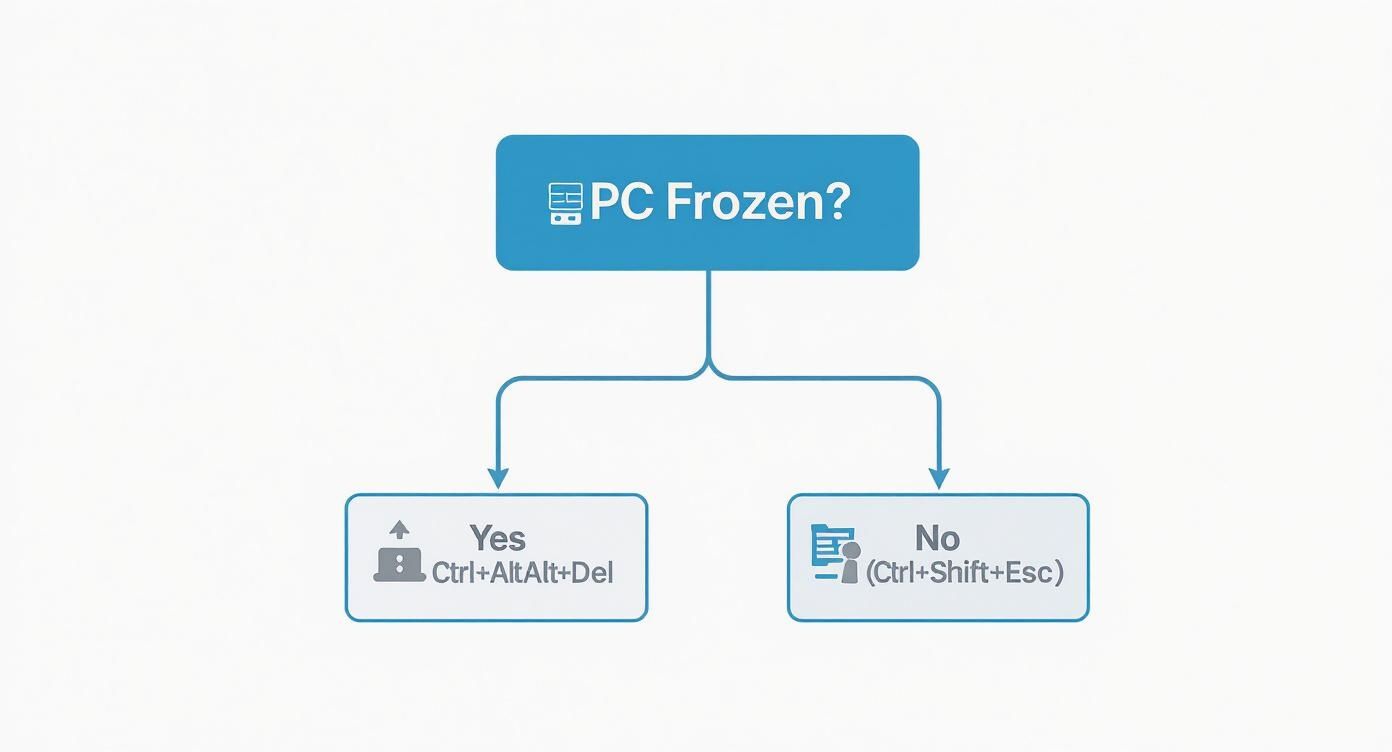
The key takeaway: Use Ctrl + Alt + Delete for a frozen system. For everything else, Ctrl + Shift + Esc is your go-to for instant access.
Choosing the Best Way to Launch Task Manager
Not sure which method to memorise? This little table breaks it down based on what you’re trying to do.
| Method | Keystroke/Action | Best For | Speed |
|---|---|---|---|
| Direct Shortcut | Ctrl + Shift + Esc | Quick, routine checks and closing responsive apps. | Instant |
| Security Screen | Ctrl + Alt + Delete | System freezes, unresponsive apps, full-screen crashes. | Reliable |
| Taskbar Right-Click | Right-click the taskbar | Casual, non-urgent access when using a mouse. | Fast |
While the keyboard shortcuts are the clear winners for speed and reliability, the right-click method is a perfectly fine option if you're not in a hurry.
A Simpler Method for Quick Access
If you're not a fan of keyboard gymnastics, there’s an even easier way.
Just find an empty spot on your taskbar (that's the bar at the very bottom of your screen) and give it a right-click. A little menu will pop up, and you'll see "Task Manager" listed right there. It’s a straightforward, mouse-driven approach that's perfect for when things aren't on fire.
Once you open it, you'll land on the main Processes tab. This is command central, showing you exactly which apps and background processes are hogging your CPU, memory, and disk resources at a glance.
Getting to Know the Processes and Details Tabs
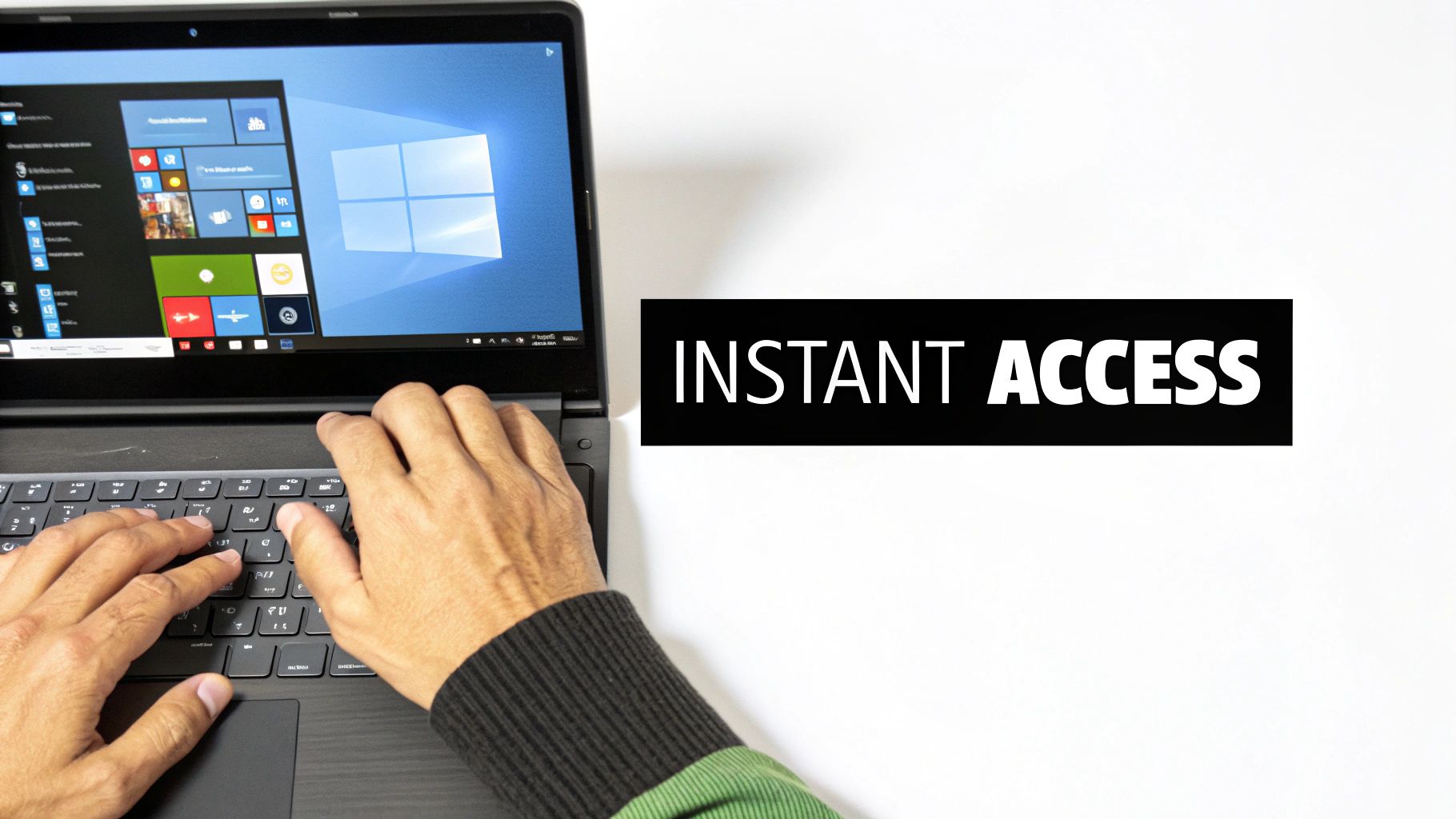
When you first open the task manager on Windows 10, you'll land on the Processes tab. Think of this as the command centre for your PC's live operations. It’s not just a static list of apps; it’s a real-time feed of everything your computer is currently thinking about, from the browser you’re reading this on to the dozens of invisible services that keep Windows ticking.
The great thing about this tab is how it groups related tasks. You'll see your web browser as a single line item, but you can expand it to see every single tab and extension. This is a lifesaver for hunting down that one misbehaving browser extension that's secretly eating all your memory.
Reading Your PC’s Vital Signs: CPU and Memory
The two columns you'll look at most are CPU and Memory. If you see a process constantly hogging a high percentage of your CPU, that’s probably why your whole system feels like it’s wading through treacle. Likewise, a program that’s using a shocking amount of RAM can cause slowdowns as your computer scrambles to find free space.
When you find the culprit—maybe it’s a frozen app or a process that’s just gone rogue—you can select it and hit the End task button. This is your go-to first step for dealing with an unresponsive program. Just a quick word of warning: try to save your work in other apps first, as forcefully closing a process can sometimes have unexpected knock-on effects.
Pro Tip: Before you end a task you don't recognise, right-click it and choose "Search online". Windows will automatically search the web for the process name, helping you figure out if it's a critical system component or something you can safely close.
The Details Tab: For When You Need Finer Control
For those who want to go a layer deeper, the Details tab is where the real power is. Unlike the friendly, grouped view in the Processes tab, Details gives you a flat, unfiltered list of every single thing running on your system, identified by its executable name (like chrome.exe).
This view is essential for more advanced troubleshooting. For example, developers and power users often need to manage scheduled tasks. While Windows has its own Task Scheduler, the principles of process automation are useful across different platforms. In fact, if you're curious, you can learn more about managing automated scripts in our guide to macOS cron jobs, which explores similar concepts of background task management.
One of the most useful tricks in the Details tab is changing a process's priority.
- Right-click a process to bring up a context menu.
- Hover over
Set priorityand you’ll see a list of options:Realtime,High,Above normal,Normal,Below normal, andLow.
So, what's the real-world use case? Imagine you’re rendering a huge video file, but you still need to get some work done. By setting your video editor's process to High, you're telling Windows to give it a bigger slice of the CPU pie, which can seriously speed up the render. On the flip side, you can set a non-urgent background download to Low to make sure it doesn't slow down your more important work.
Using the Performance Tab to Diagnose Your PC
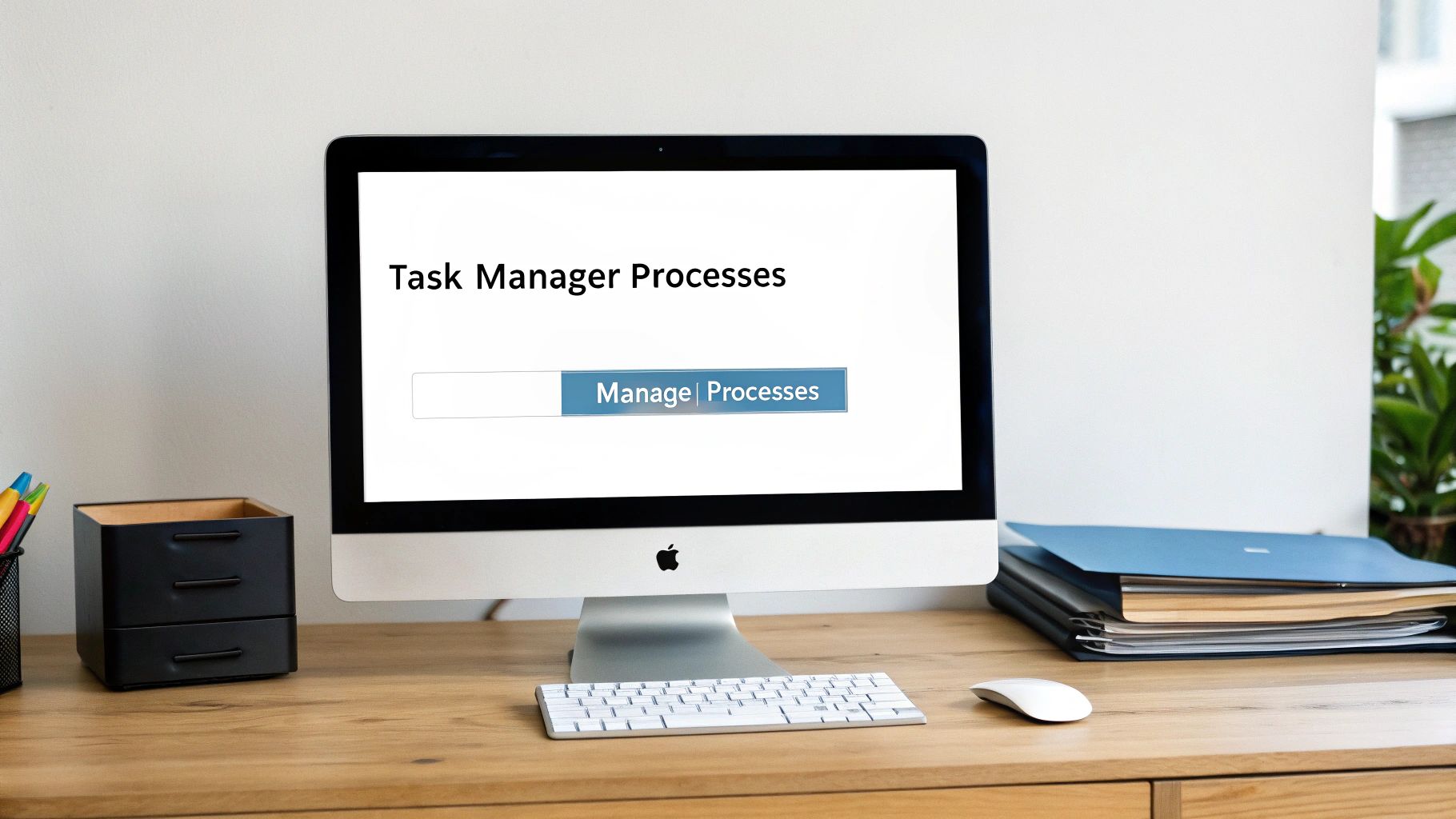
Beyond just force-quitting misbehaving apps, the task manager on Windows 10 is a seriously powerful diagnostic tool. The Performance tab is its nerve centre—think of it as a live health monitor for your PC, turning complex data into simple, real-time graphs.
Those little moving charts tell you a story about what your system is doing right now. Once you learn to read them, you can stop guessing what’s wrong with your computer and start knowing for sure. It’s the difference between blindly restarting your machine and making a truly informed decision.
Interpreting CPU and Memory Usage
When your system feels sluggish, the CPU (Central Processing Unit) graph is the first place I always look. If that chart is consistently hitting 100%, even when you aren't doing much, that's a huge red flag. It usually points to a background process gone wild or a piece of software stuck in a loop.
Next up is the Memory graph, which shows how much RAM is currently in use. Now, high memory usage isn't always a bad thing. Modern operating systems are designed to use available RAM to keep things snappy. But if it's maxed out with only a couple of basic apps open, you might be dealing with a memory leak or you might just not have enough RAM for the work you do.
What’s a memory leak? It’s when a program forgets to release memory it’s no longer using. It just keeps grabbing more and more resources until your whole system slows to a crawl or crashes.
This tab gives you a fantastic overview of these critical components. For anyone in Germany juggling typical office work, those live graphs for CPU and memory are invaluable. It also shows you the number of active processes and threads, which are key clues when you're hunting down the cause of a slowdown.
Diagnosing Disk and Network Bottlenecks
So, what if your CPU and memory look perfectly fine, but your PC still feels slow, especially when you’re opening files or loading programs? The Disk graph is your next stop. Here, you want to pay close attention to the Active time metric.
If you see your disk’s active time stuck at 100% for long stretches, it means your storage drive just can't keep up with all the read and write requests. This is a classic bottleneck, especially with older mechanical hard drives (HDDs). Seeing this is a strong sign that upgrading to a Solid-State Drive (SSD) would give you a massive performance boost.
Finally, the Wi-Fi or Ethernet graph helps you figure out network problems. If downloads are crawling or your video calls are choppy, take a look here. If the graph shows very little activity when it should be busy, the issue is probably with the app, not your internet connection. On the flip side, if it’s maxed out, another device on your network might be hogging all the bandwidth.
Here’s a quick cheat sheet:
- Sustained 100% CPU: A sign of an overworked processor, often caused by a faulty app.
- High Memory at Idle: Could point to a memory leak or just not enough RAM.
- 100% Disk Active Time: The classic symptom of a storage drive bottleneck.
- Low Network Activity: Suggests the internet issue is app-specific, not your connection.
Understanding how your components are being used is the first step toward optimising them. The Performance tab is crucial for spotting resource hogs, which is also a key part of learning how to effectively extend laptop battery life. By identifying what’s draining your power, you can take steps to make your PC more efficient and stay unplugged for longer.
Speed Up Your PC by Managing Startup Programs
Does your PC take ages to boot up? If you’re measuring your startup time in minutes instead of seconds, there’s a good chance unnecessary programs are the culprit. They launch the moment you log in, quietly eating up resources before you’ve even opened a single application.
Thankfully, the Startup tab in the Task Manager on Windows 10 gives you complete control over this.
Think of this tab as the bouncer for your PC’s startup party. It shows a list of every single app that has permission to launch itself when Windows starts. Some are essential, like your antivirus or cloud storage client. But many software makers sneakily configure their apps to start automatically, leading to a slow and cluttered boot process.
Identifying the Worst Offenders
Your secret weapon here is the Startup impact column. Windows actually analyses each program's effect on your boot time and gives it a clear rating: High, Medium, Low, or Not measured. This is a dead-simple way to see which apps are causing the most drag.
Whenever I'm cleaning up a slow machine, the first thing I do is sort by this column. Bringing all the "High" impact items to the top immediately shows you where the biggest problems are. It’s a quick win that delivers noticeable results.
Don't be afraid to disable things. You can't really break anything here. Disabling a printer utility or a software updater is perfectly safe. If you find you miss something later, you can pop back in and re-enable it with a single click.
A Safe Framework for Disabling Apps
Once you’ve spotted a high-impact program you don't need running 24/7, the fix is easy. Just right-click on it and choose Disable. This doesn't uninstall anything; it simply tells the app not to launch itself at startup. You can still open it manually whenever you want.
Here’s my mental checklist for what to disable:
- Software Updaters: Most apps check for updates when you actually launch them. There’s no real need for a dozen different updaters running in the background all the time. (Good to Disable)
- Gaming Clients: Unless you need to jump into a game the second your desktop appears, clients like Steam or the Epic Games Launcher are prime candidates for disabling. (Good to Disable)
- Productivity Tools: Apps like Spotify, Slack, or various calendar helpers are a personal choice. Do you need them the instant you log in, or can you open them yourself? Managing your schedule is vital, but you can optimise how those tools start. If you’re looking for ways to get your calendars working together better, our guide on using Apple Calendar on Windows has some great tips for cross-platform management. (User Preference)
- System Drivers: This is where you want to be careful. Anything from Microsoft, your graphics card company (like NVIDIA or AMD), or your audio driver (Realtek, for example) should generally be left alone. (Best to Leave Enabled)
By systematically going through this list, you take back control of your PC’s boot process. The reward is a faster, more responsive computer that’s ready to go when you are—not after it’s finished a long list of tasks you never gave it.
Uncovering Security Insights in Task Manager
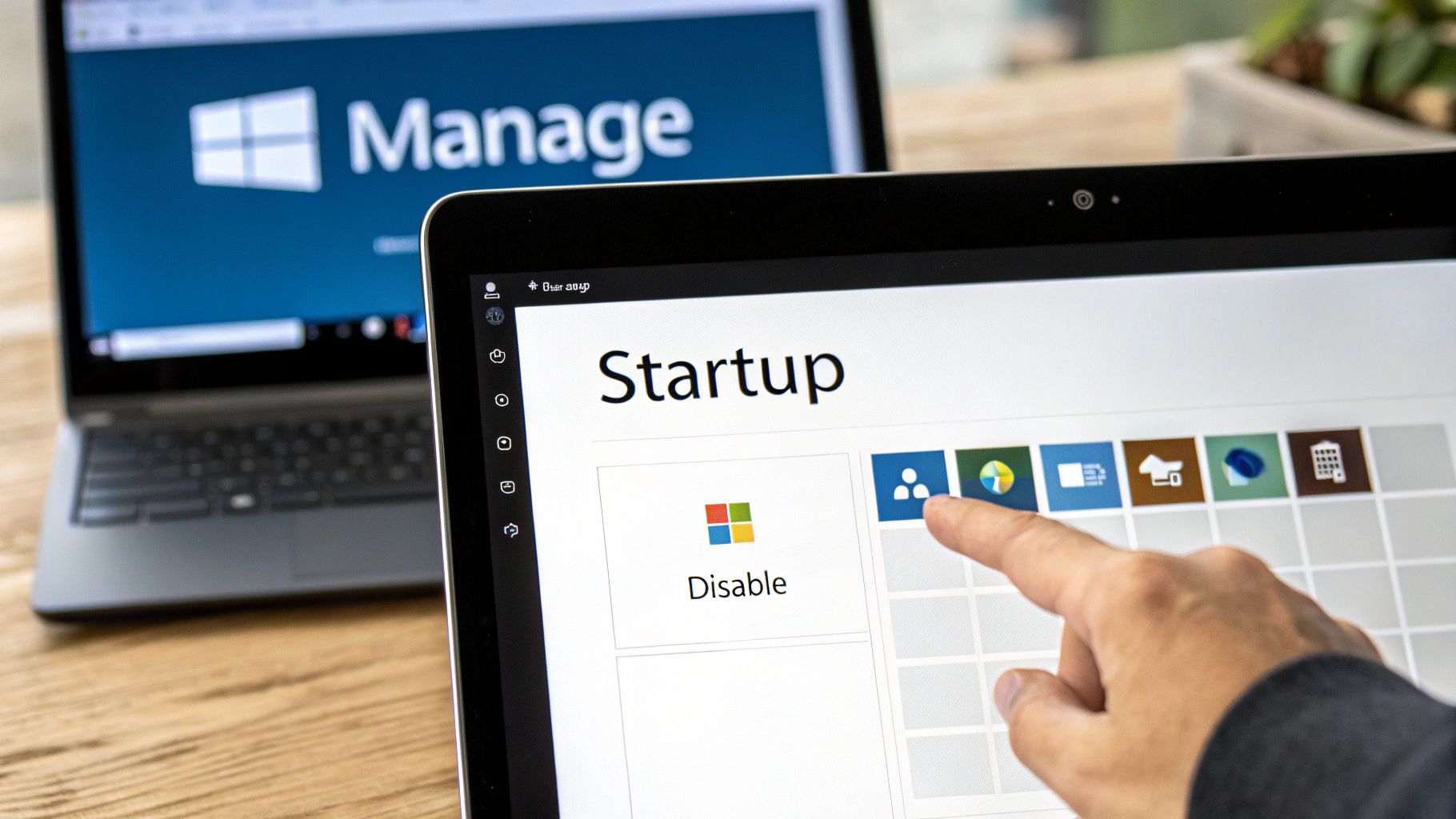
Sure, Task Manager is great for squashing a misbehaving app, but it's also your first line of defence when your PC starts acting strange. Think of it as your own personal security console. It gives you the power to play detective and figure out if that weird lag is just a glitch or something more sinister.
This is more important than ever, especially with so many people still running Windows 10. In Germany, for example, a huge cybersecurity risk is brewing because support for the OS has ended. A recent report found that roughly 65% of German PCs—that's about 32 million machines—are still on Windows 10, relying on its built-in tools for protection. You can read more about this potential security gap on Cyber Insider.
How to Investigate a Suspicious Process
If you spot a process with a bizarre name lurking in the Processes or Details tab, don't just scroll past it. It's time to gather some intel.
Right-click on the unfamiliar process, and you'll see a context menu with two incredibly useful options. These are your go-to moves for a quick investigation.
- Open file location: This is always my first step. It zips you straight to the folder where the program's executable file lives on your hard drive.
- Search online: This option is brilliant. It automatically launches a web search for the process and its file name, pulling up immediate context from security forums and software databases.
Following this simple workflow helps you quickly build a case for or against a process. A legitimate program, like a calendar tool, will typically be installed in a predictable place like C:\Program Files. On that note, if you're trying to streamline your own scheduling, our guide on Outlook CalDAV sync is a great resource for integrating different calendars.
Red Flags to Watch Out For
When you use the "Open file location" feature, the location itself can be a dead giveaway. Is the process running from a standard directory, or is it hiding somewhere it shouldn't be?
A massive red flag is any executable running from a temporary or randomly named folder, like
C:\Users\YourName\AppData\Local\Temp. Malware loves to hide in these kinds of places to avoid being noticed, since they aren't where legitimate software gets installed.
You should also keep an eye on the file's name and icon. For example, a process named svchost.exe running from anywhere other than the Windows\System32 folder is extremely suspicious. Malware often tries to disguise itself by mimicking legitimate software with a similar name or a generic icon.
By combining these quick investigative steps, you turn the Task Manager from a simple utility into a powerful security analysis tool, giving you the confidence to spot threats early.
Answering Common Task Manager Questions
Even the most reliable tools can have an off day, and Task Manager is no exception. It’s the first place you turn when your system gets flaky, but what happens when it's the thing that’s gone wrong? Let's walk through some of the most common issues people run into.
You hit the magic keys, and… nothing. Task Manager itself is frozen or just refuses to open. This is incredibly frustrating, especially when your primary troubleshooting tool is the one that's out of action. If the usual shortcuts aren't working, try launching it directly. Press Win + R to pop open the Run dialog, type taskmgr.exe, and hit Enter. This direct command often bypasses whatever graphical glitch is causing the hang-up.
"Is This Process a Virus?"
We've all been there. You're scrolling through the list of processes and spot a name you don't recognise. The immediate thought is malware. Before you panic, you can do a bit of detective work right from the Processes tab.
Just right-click the suspicious entry and try these two options, in this order:
- Open file location: This will take you straight to the folder where the program is running from. If it’s living in a legitimate spot like
C:\Program FilesorC:\Windows\System32, there's a good chance it's safe. - Search online: This instantly kicks off a web search for the process name and file name. You'll get immediate access to forums and security sites that can confirm if it's a known threat or just a harmless system component.
A big red flag is any process hiding out in a temporary folder or using a clever misspelling of a common system name (like svchosts.exe instead of svchost.exe). If you see that, it's time to let your antivirus software take a closer look.
"Why Is My Memory Usage So High?"
You've closed every app you can think of, but Task Manager is still reporting sky-high memory (RAM) usage. More often than not, this is totally normal. Windows is designed to proactively use available RAM to cache files and keep things running smoothly. It's a "use it or lose it" philosophy—empty memory doesn't actually make your computer any faster.
But if your PC feels sluggish despite this, it's time to dig a little deeper.
The real problem isn't high memory usage on its own. It's high usage that's actually slowing you down. Your goal should be to find which specific apps are hogging resources, not just to lower the overall percentage.
Click the Memory column header in the Processes tab to sort the list and bring the biggest resource hogs to the top. Usually, you'll find it's a web browser with a dozen tabs open, a chat app, or some other background service. This helps you separate normal Windows memory management from a genuine problem that needs your attention.
Between juggling apps and troubleshooting processes, managing your schedule can feel like a full-time job. Calendar0 is designed to give you that time back. Its AI-powered scheduling lets you book meetings with natural language, automatically finds slots across all your calendars, and eliminates the back-and-forth emails, saving professionals an average of 20 minutes every day. Get started for free and see how much faster your day can be at https://www.calendar0.app.